
Nodes
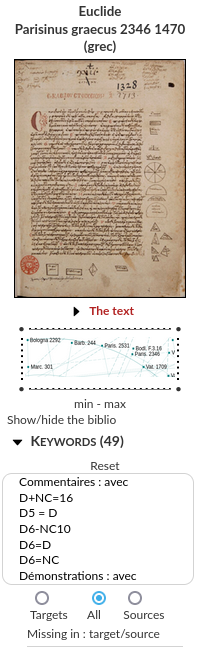
Click once on a node displays:
a local menu;
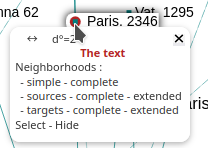
a presentation notice of the text (in the upper left corner of the graph);
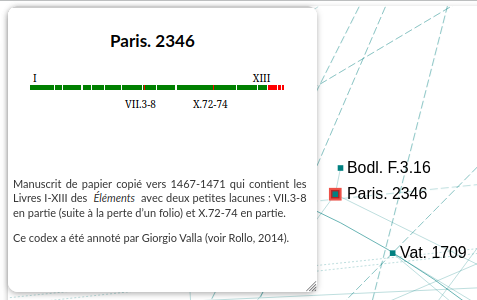
a left banner (opposite) giving various information about the node.
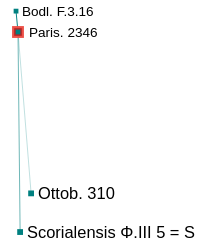
Double-clicking on a node shows `only the complete neighborhood of the node, that is, the nodes directly linked to it and their mutual links.
Notice
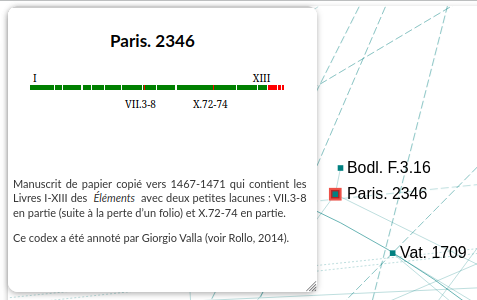
Click once on a node to display its notice.
Click on the background of the graph to hide the notice.
Clicking on an edition mentioned in a notice zooms in on the node of the edition and allows you to find it in the graph.
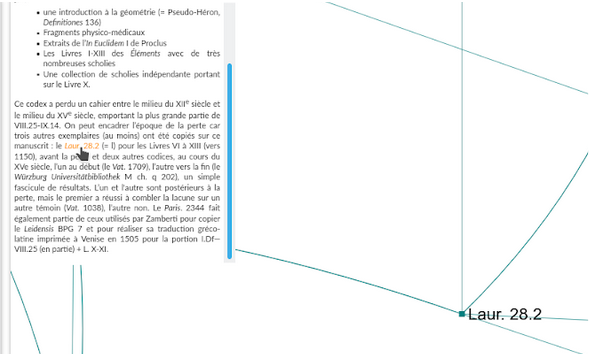
Information about a node
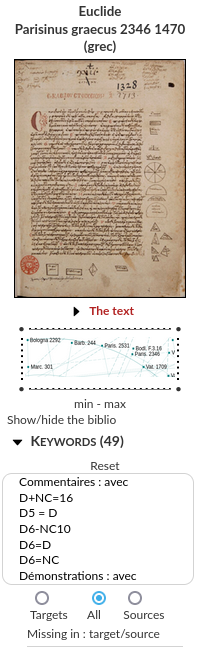
The left banner associated with each text includes:
the authors, the title, the place of publication, the publisher, the year of composition or printing, the language(s) of the text;
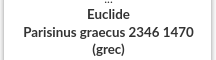
a reproduction of a page for manuscripts and the title page for printed works;
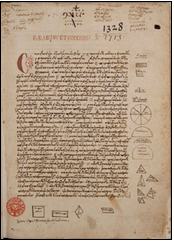
one or more URLs providing access to the text online (when available);
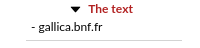
a frame to delimit the boundaries of the graph;
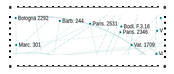
min - max: takes the date of the reference as the minimum (resp. maximum) bound of the view;

keywords and various associated functionalities;
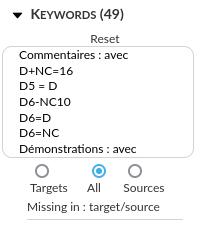
the possibility to show various neighborhoods of the node;
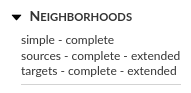
texts related to it (“presentation of”, “cites”, “remarks on”, “studies on”, “translation”, etc.) (references in “sources”, selected by default)
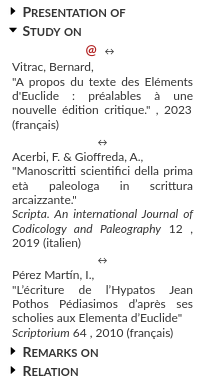
Information about a reference and associated searches
Several elements are clickable and allow selecting nodes with the same value.
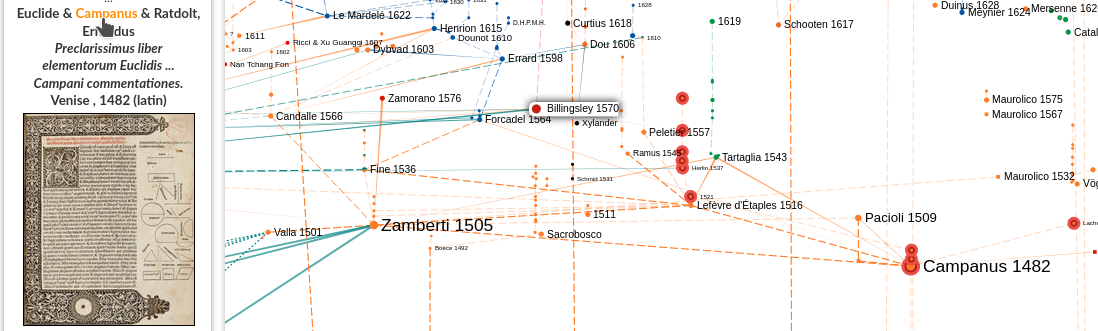
Texts attributed to Campanus
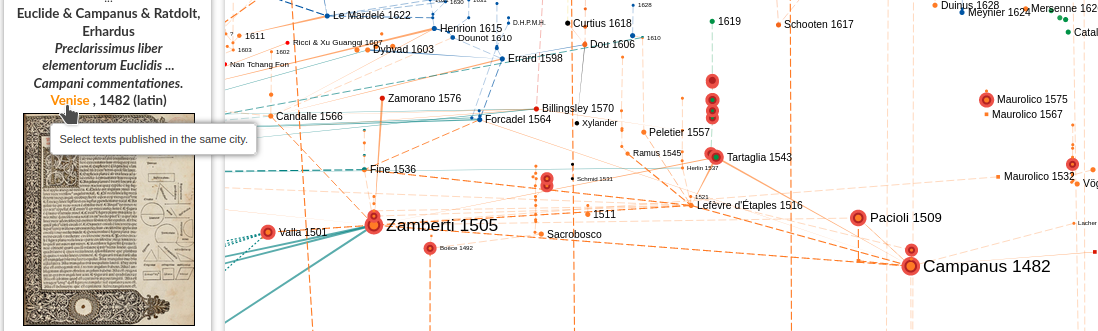
Editions published in the same city as Campanus 1482
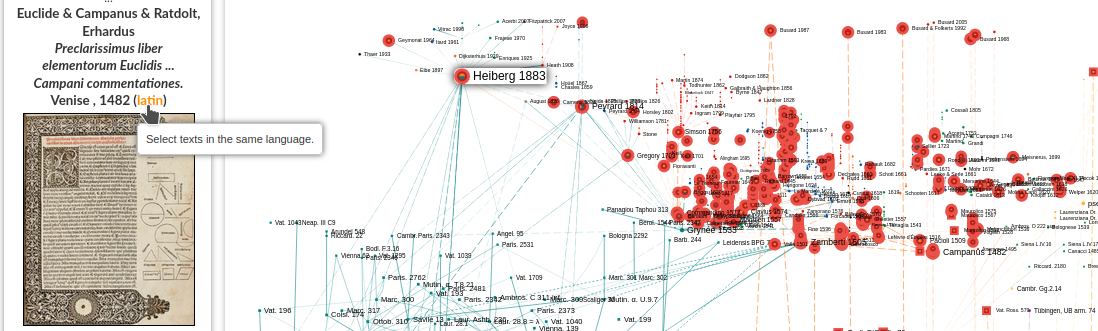
Texts in the same language as Campanus 1482
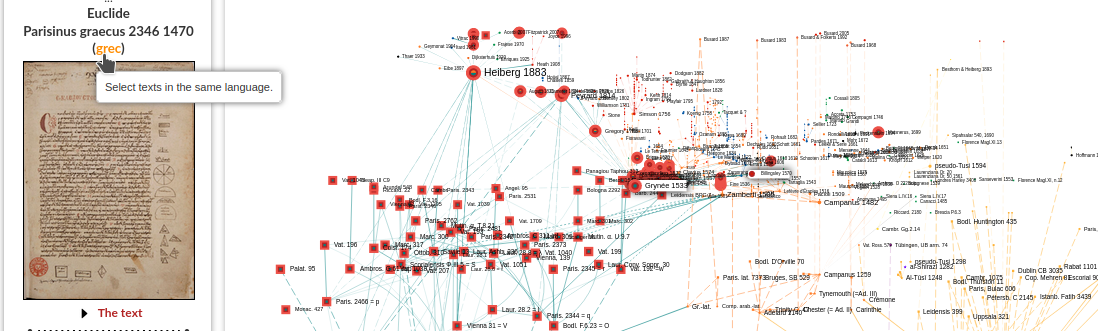
Texts in the same language as Paris. 2346
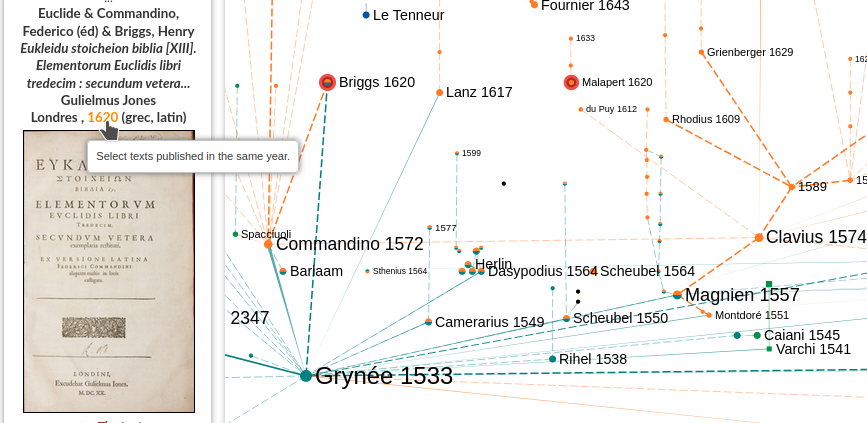
Editions published in the same year as Briggs 1620
To deselect the selected nodes:
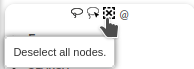
To deselect the selected nodes
URLs associated with a reference
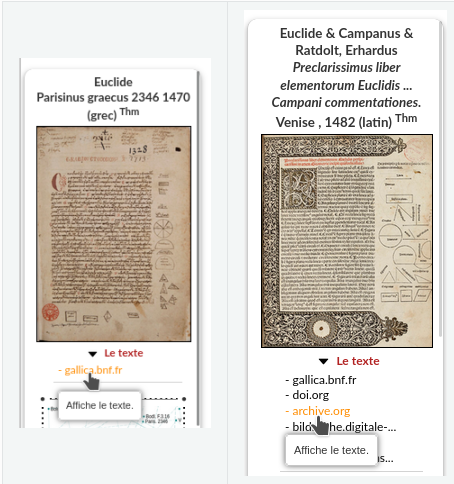
Access an online text
Frame delimiting the graph view
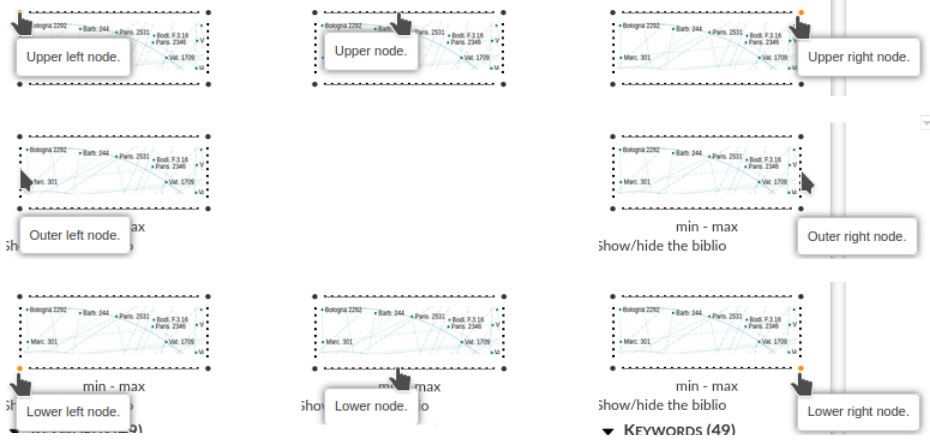
Delimitation of the visible part of the graph
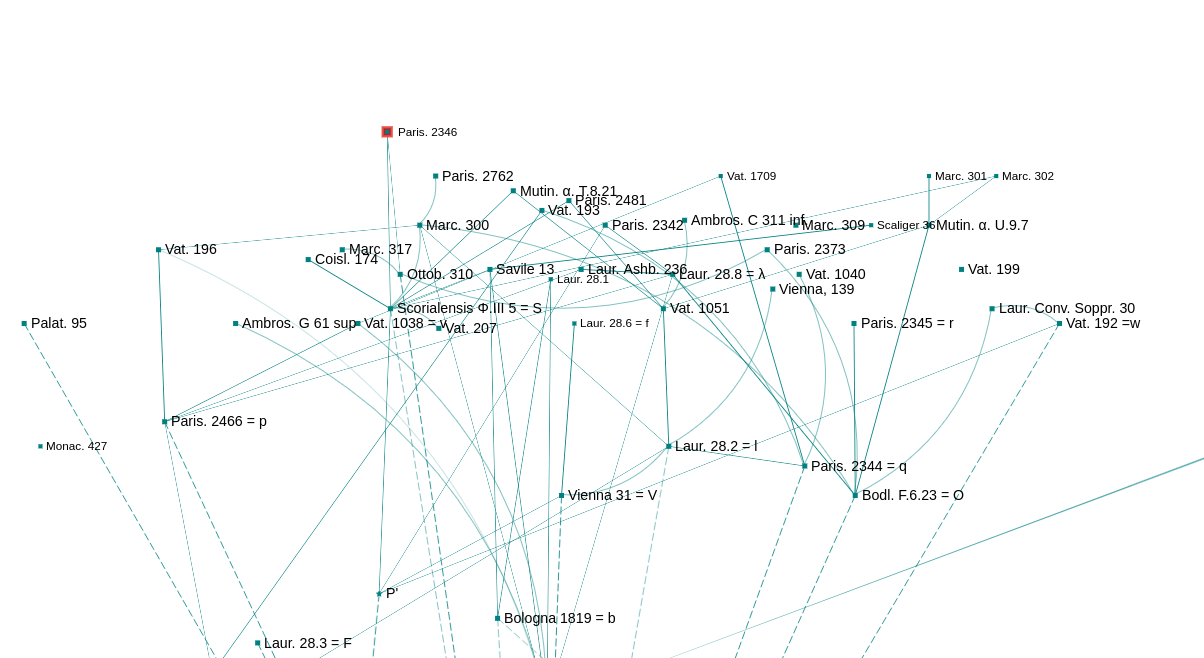
Graph view taking Paris. 2346 as the upper boundary
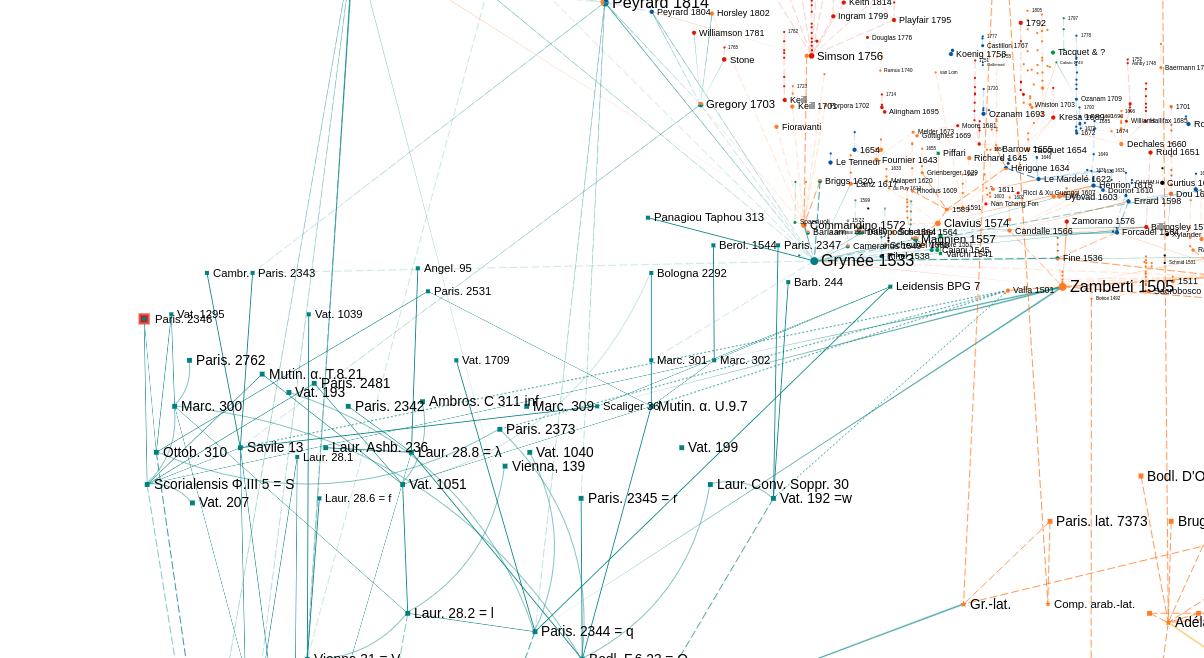
Graph view taking Paris. 2346 as the left boundary
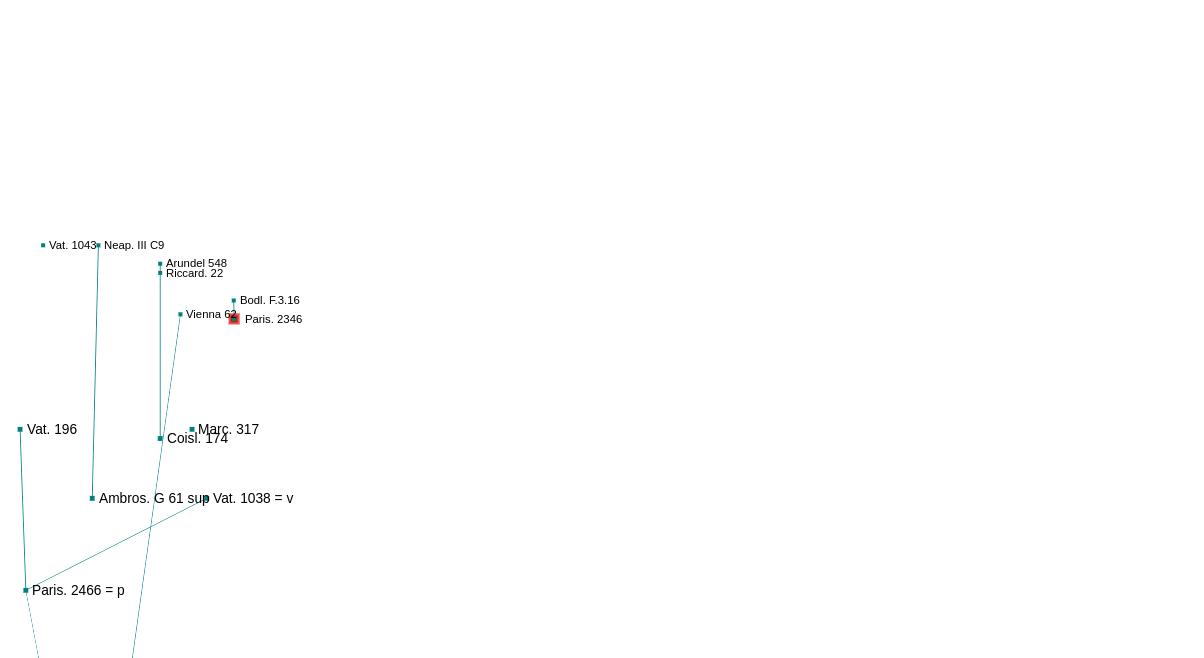
Graph view taking Paris. 2346 as the right boundary
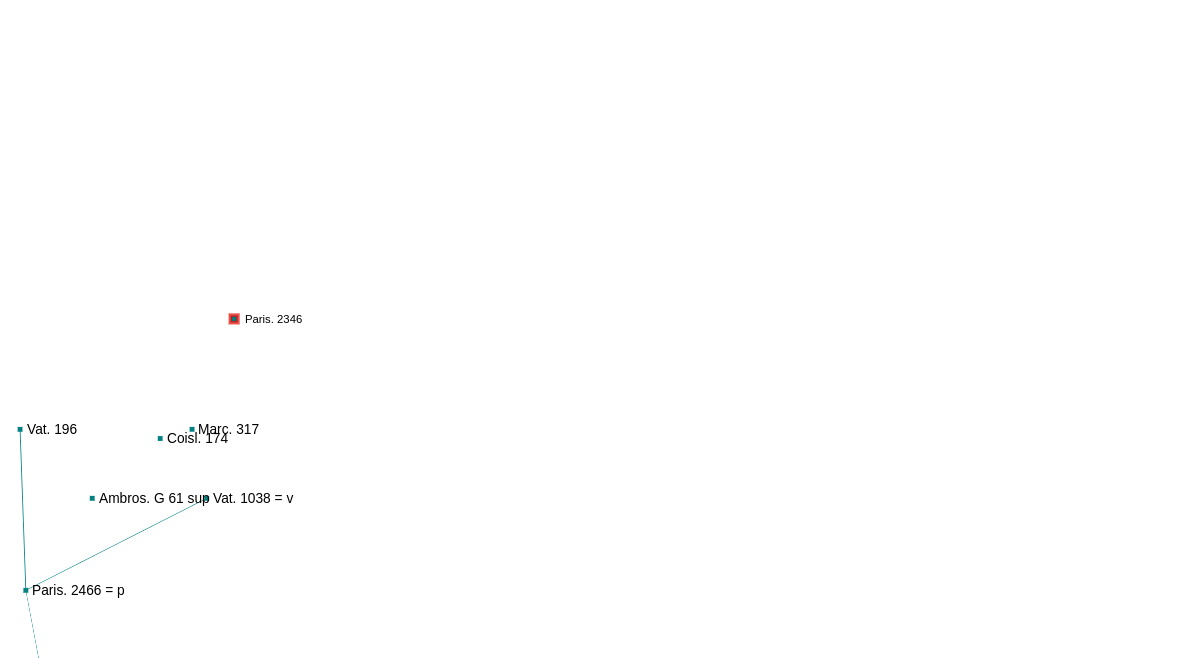
Graph view taking Paris. 2346 as the top right angle
Keywords
Keyword fields
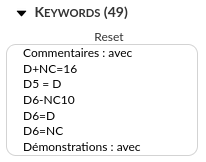
Keywords of a reference (Paris. 2346)
Several features are associated with each keyword:
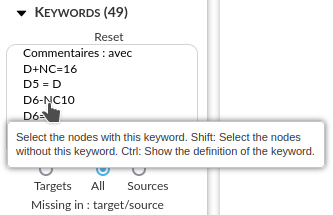
Selection of a keyword
Clicking on a keyword selects the nodes with the keyword. The selected keyword is checked and appears in green:
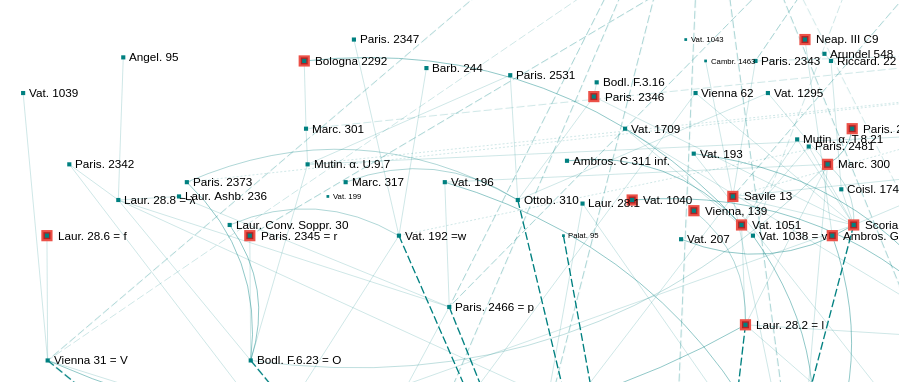
Nodes with the keyword D6-NC10
Clicking again on the keyword deselects it.
Ctrl+Click displays the definition of the keyword:

Definition of a keyword (Ctrl+Click)
Multiple keywords can be selected simultaneously. The selected nodes are those that have all the selected keywords.
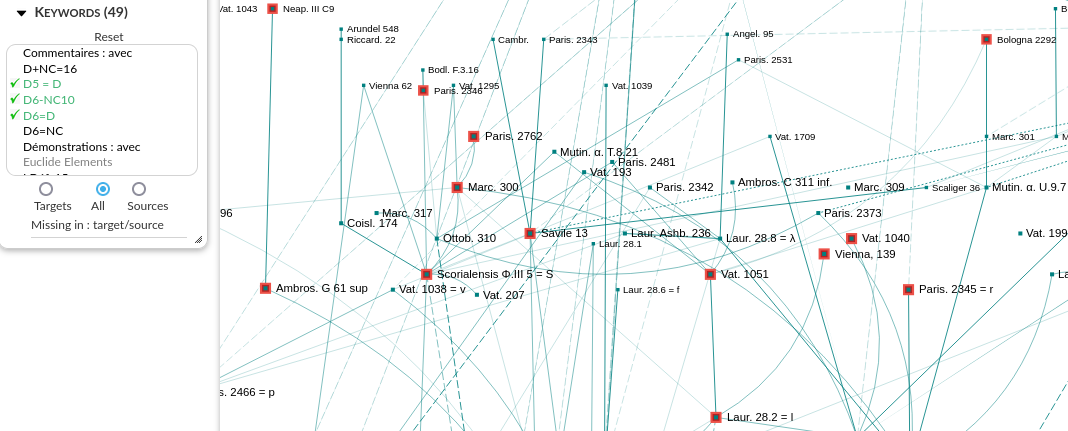
Nodes with the keywords D5=D, D6-NC10, D6=D
Shift+Click on the keyword selects the nodes that do not have the selected keyword. The keywords appear in red with a red cross in front.
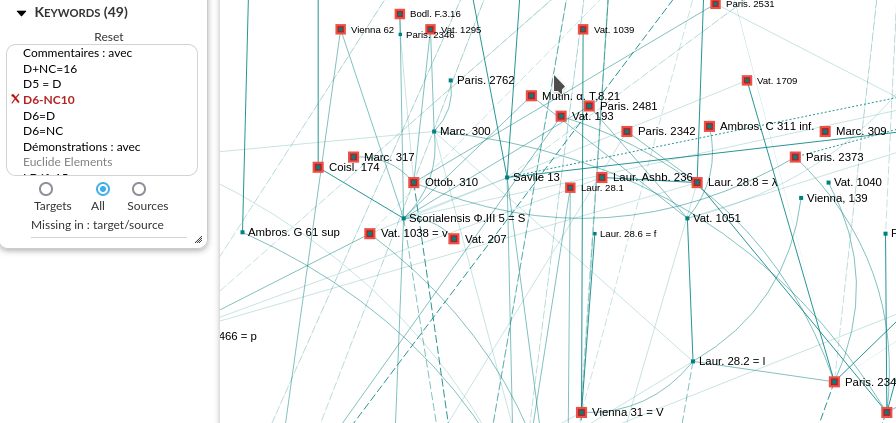
Nodes without the keyword D6-NC10 (Shift+Click)
Both selection modes can be combined:
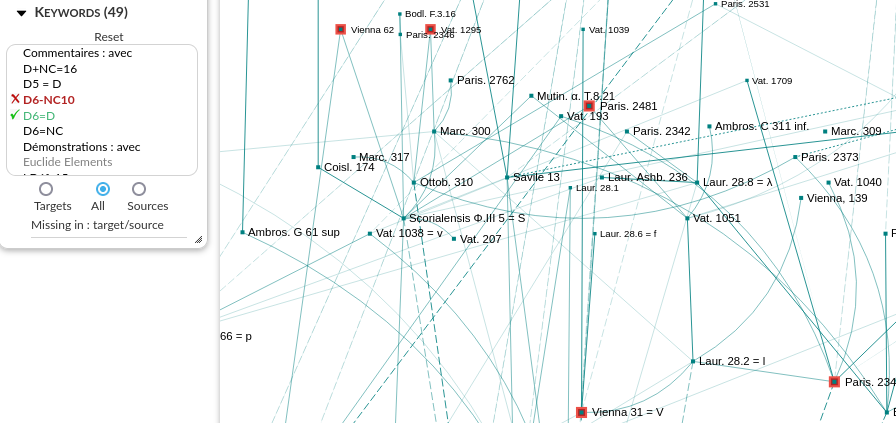
Nodes without the keyword D6-NC10 but with the keyword D6=D
Reset
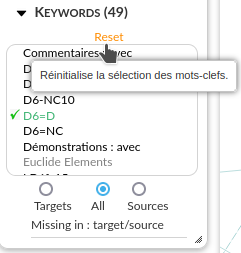
Resetting the selected keywords
Targets - All - Sources
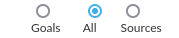
It is possible to restrict the selected nodes to those that are the source or target of the considered node.
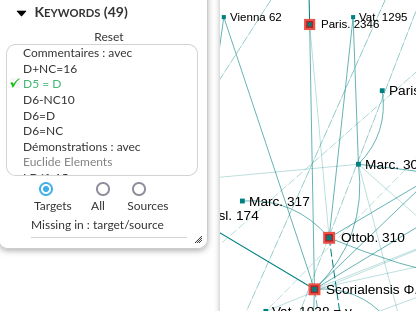
Nodes with the keyword D6-NC10 as the target of Paris. 2346
Missing as target/source
“Missing as target” selects in red the keywords of the selected node that are missing from any of its target nodes. These are the innovative keywords of the selection, i.e., the keywords that are not in its models.
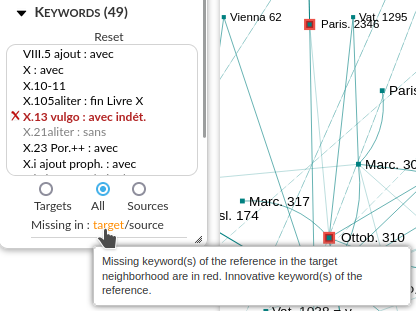
Innovative keywords of Paris. 2346
“Missing as source” selects in red the keywords of the selected node that are missing from any of its source nodes. These are the orphan keywords of the selection, i.e., the keywords that have not been picked up in the selected texts.
Neighborhoods
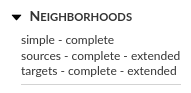
Proposed neighborhoods of a node
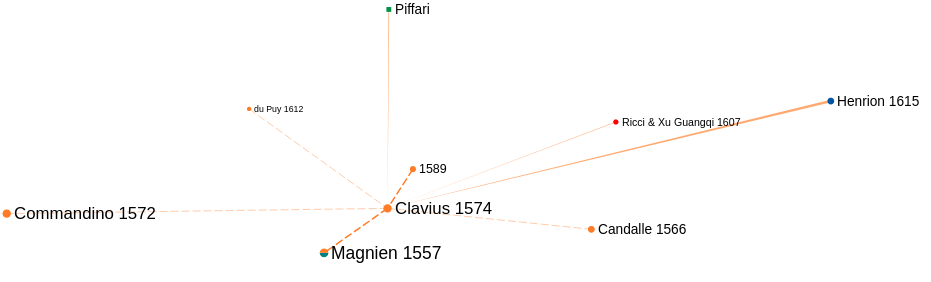
Simple neighborhood of Clavius 1574
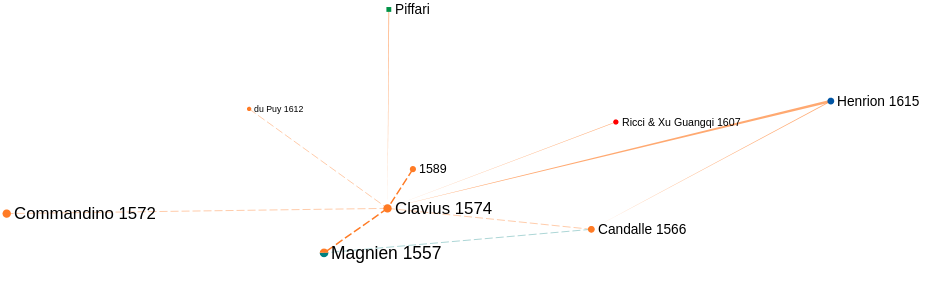
Complete neighborhood of Clavius 1574
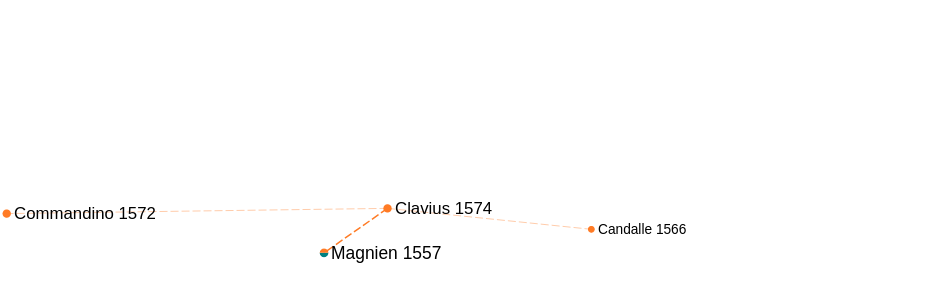
Target neighborhood of Clavius 1574
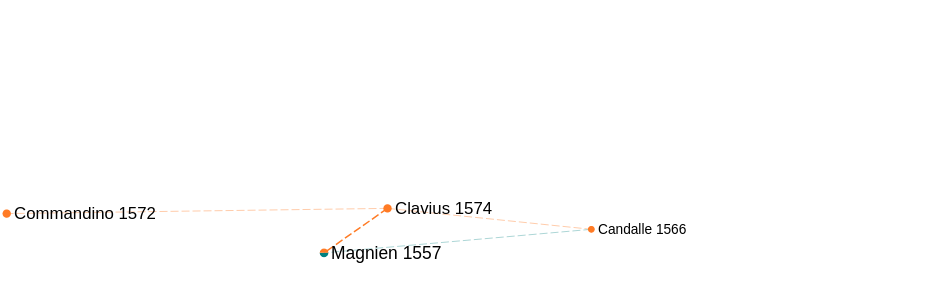
Complete taget neighborhood of Clavius 1574
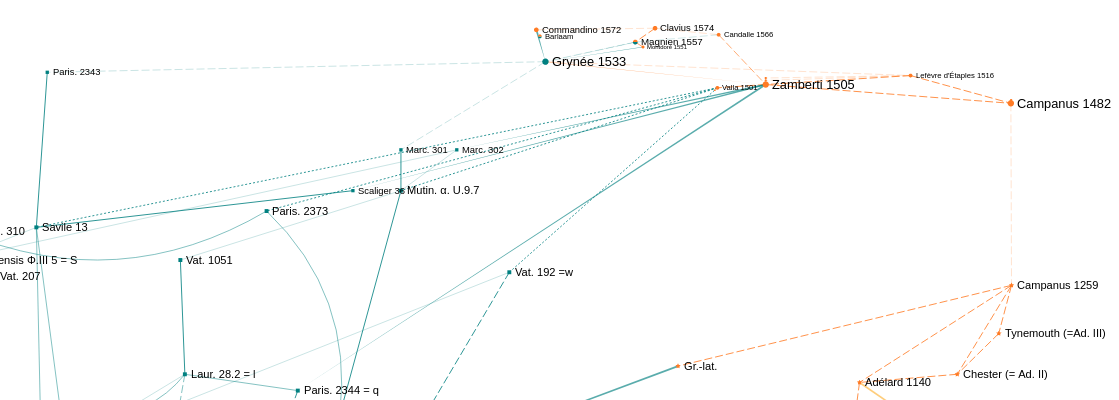
Extended taget neighborhood of Clavius 1574 (partial)
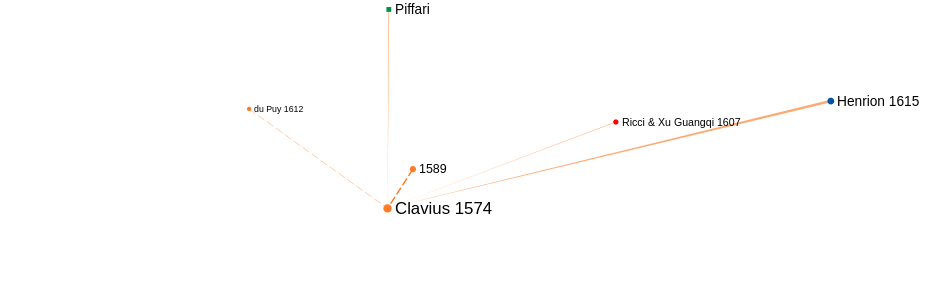
Source neighborhood of Clavius 1574
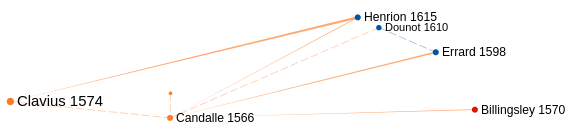
Complete source neighborhood of Candalle 1566
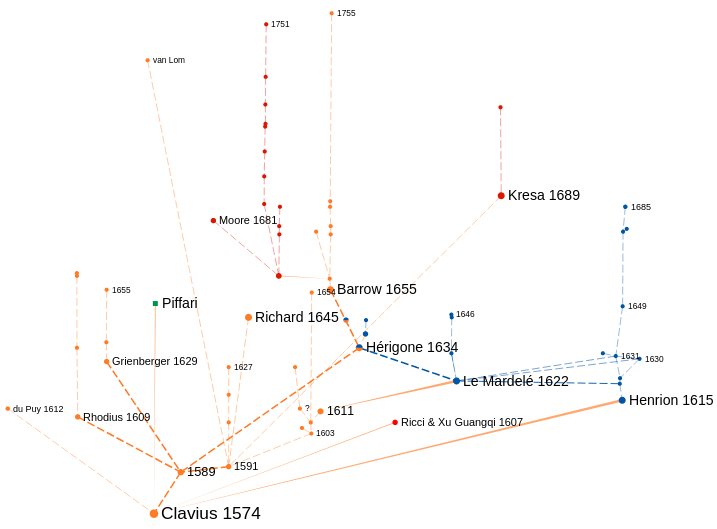
Extended source neighborhood of Clavius 1574
Bibliography
Each node is associated with a set of references distinguished according to the type of their link to the node and their position (source or target).
See also :ref:Références to explore the references on the entire graph.
Bibliography - Persons - Institutions
References can be of 3 types: bibliographic (Biblio), persons (Persons), or institutions (Institutions). Most of them are bibliographic references, which is why it is the default choice.
Targets - Sources
The given bibliographic references (see below) are by default the source references, meaning those that refer to the considered text. It is also possible to display the target references, which are the references related to the considered text.
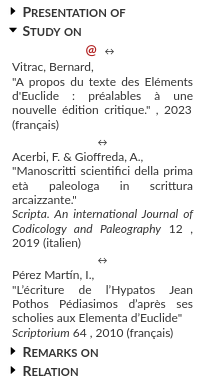
Clicking on a link type displays the list of source references for a link of the considered type. Here are the references that make remarks on the edition of Campanus.
@: indicates an online accessible reference.
↔: opens a window displaying all the target and source references, allowing navigation between these references;
rmqs: displays remarks from the reference about the considered edition.